You can easily change your DNS servers from Microsoft Edge for browsing the internet. Instead of changing for the whole computer, sometimes it becomes necessary to change DNS for just the browser only. So in those cases, to change DNS in Microsoft Edge, these are the steps we need to take -
1. Click on the three-dots on the top right of the browser.
2. Select Settings.
3. Now from the left sidebar of Microsoft Edge, choose Privacy, search and services.
4. Scroll down the privacy related settings page and under Security, turn on the toggle button for - "Use secure DNS to specify how to lookup the network address for websites."
5. Now select "Choose a service provider".
6. Type any DNS address on the searchbox where it's written - Enter custom provider.
7. Now enter any DNS of your choice. For eg- 1.1.1.1 for Cloudflare.
8. You can also add any other DNS from the dropdown list.

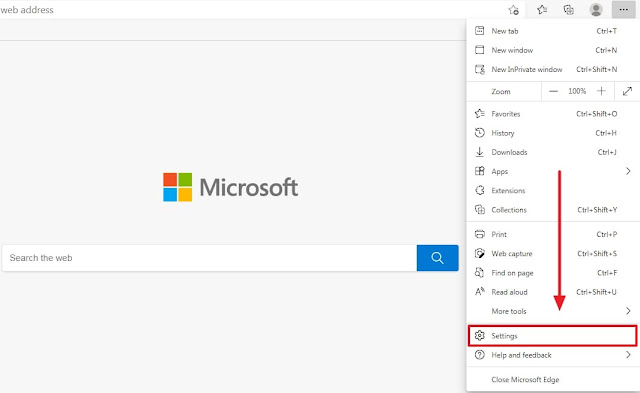
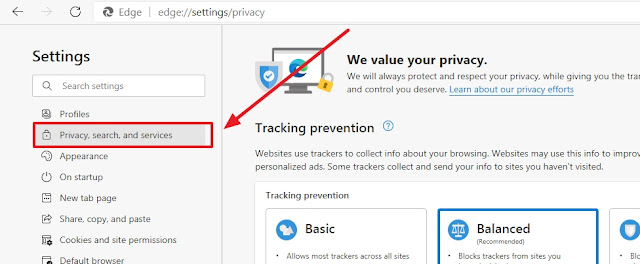



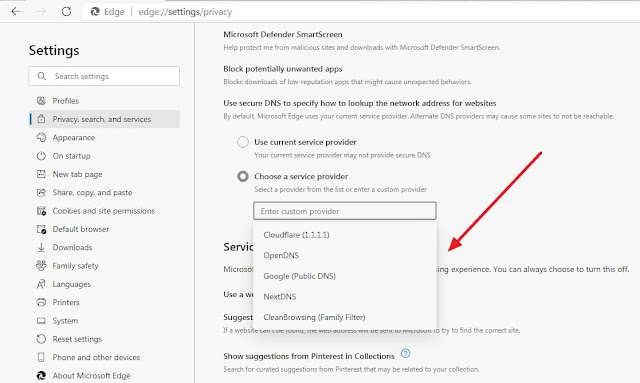
Comments
Post a Comment