Sometimes it becomes necessary to restore closed tabs so that you don't lose your browsing session and important tabs after closing the browser or after an unexpected crash.
Here's how to restore closed tabs from your previous browsing session in Edge.
Restore group of tabs from previous browsing session in Microsoft Edge -
1. Click on the three horizontal dots to open the menu of Edge.
2. Now select Settings.
3. After opening the settings page, click on Start, home and new tabs.
4. The page of Start, home and new tabs will open. By default, the option of opening a new tab on startup of Microsoft Edge is selected.
5. Choose the option "Open tabs from the previous session".
Selecting this option will restore all tabs from a previous session of Edge even if Microsoft Edge unexpectedly closes or crashes and also after a normal exit.
To restore recently closed tabs from your current browsing session, you can use the shortcut Ctrl + Shift + T.
Restoring previously closed tabs by using extensions -
You can also use extensions like the Tab Session Manager to restore tabs from previous sessions.
To install it from the Chrome Web Store, you'll have to turn on a setting to install them. Follow the steps below -
1. Click on the three dots to open the context menu of Edge.
2. Now select Extensions.
3. The extensions popup box will open. Now click on "Manage extensions".
4. Now click on the toggle button to enable downloading of extensions from other stores - "Allow extensions from other stores."
5. Then install Tab Session Manager.
If you select Microsoft Edge's built-in option for restoring tabs, it will work most of the time for your daily browsing.
But if for some privacy reasons, you don't want to always restore the previous browsing activities automatically each time you open Edge, then you can use the features of the Tab Session Manager extension.
Here's how you can use Tab Session Manager to save your sessions and restore tabs from previous browsing sessions of Microsoft Edge.
Whenever you close Microsoft Edge, the Tab Session Manager extension will automatically save your open tabs for later use.
1. If you want to open the tabs from a previous browsing session, just click on the extension icon as shown on the screenshot below.
2. Then select the group of tabs that you want to open from the list of options.
3. Now click on "Open".
With this feature, you can easily restore your tabs from your previous browsing session in Microsoft Edge.
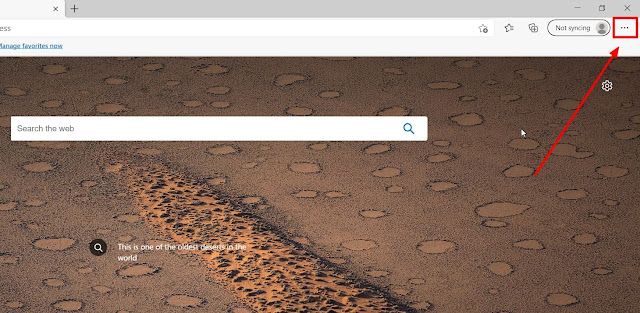









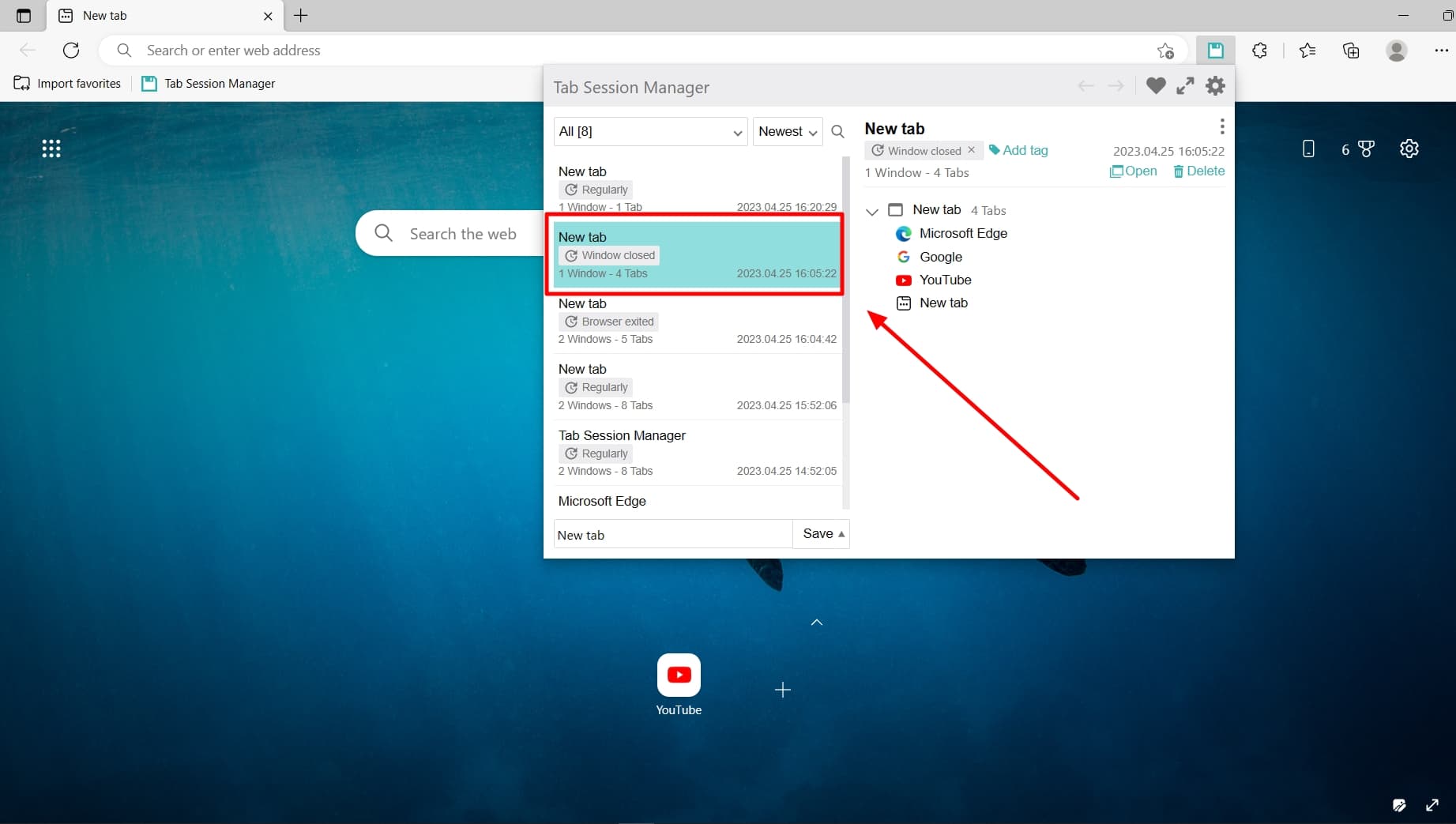

Comments
Post a Comment