Changing the background of your chats makes the activity of chatting a lot better and a more fun filled and vibrant experience. If you want to change the default background color in Signal to custom ones, here's how to do it -
1. Click the three vertical dot icon to open the context menu of Signal messenger.
2. It will open up a few options. Select Settings.
3. Now, all options to change various settings will open up. Here, we'll need to tap on Appearance.
4. From the appearance options, select Chat wallpaper.
5. A new page will open up. Choose the first option, that is Set wallpaper.
6. If you want to choose any background from the "Presets", scroll down the page below and see which one you like and choose your desired one.
7. After clicking on your desired color, a preview page will open like the one below. Swipe for more colors.
8. After selecting your favorite one, tap on Set wallpaper on the bottom of your screen.
Now, the selected color will be applied for the background of all your chats.Changing chat background with wallpapers in Signal
If you want to apply your own wallpapers instead of colors, follow the steps below -
1. Click the three dot icon to open the menu of Signal.
2. Select Settings.
3. Now choose Appearance.
4. Select Chat wallpaper.
5. Then select Set wallpaper.
6. Now select Choose from photos to select your own wallpapers instead of the colors in Signal.
7. If Signal asks permission for storage access, select Allow.
8. After choosing your desired wallpaper, tap on Set wallpaper on the bottom center of Signal.
9. If you want to apply blur effects on your chat background, tap on the toggle switch named Blur photo.
The new wallpaper of your choice will now be applied as the background of all chats except the ones where you select a different one.


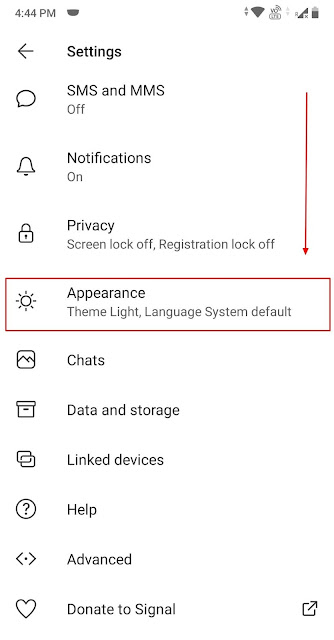

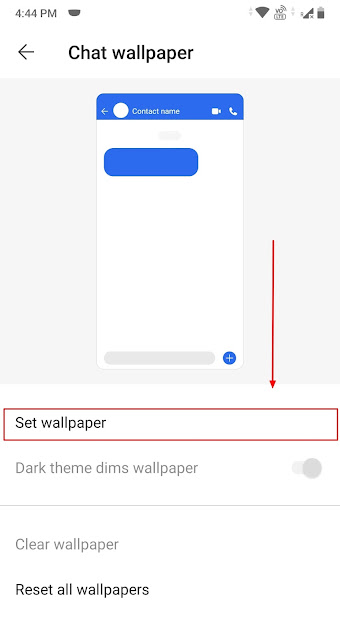
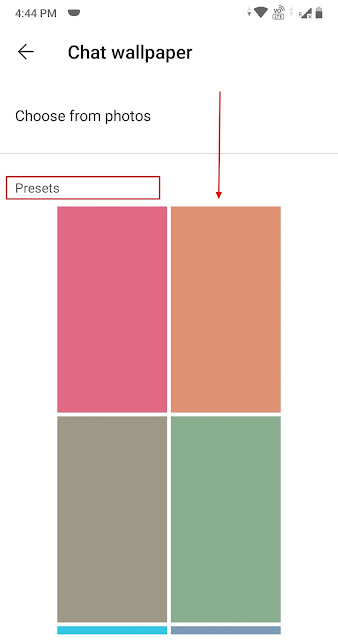











Comments
Post a Comment