Saving webpages for later is a very useful and good practice. First of all, doing this for important or helpful pages that you come across the web will save you a lot of time in the future and will you make you a more productive person overall.
Webpages change, are censored and go offline all the time on the internet. So it's a very good idea to save webpages as PDF on your devices.
How to save a webpage as a PDF in Chrome for Android
Step 1. Open Google Chrome on your Android device.
2. Click the three vertical dots to open the menu of the Chrome browser.
3. This will open the menu of Chrome and now you can view all the options. Now select Share.
4. After you select share, options on where you want to share the page with will be displayed.
Here you need to select the Print option.
5. Now the webpage will open in the print mode and you will have to tap the dropdown on the upper-left corner of your screen where you will see "Select a Printer" if you're trying to use this feature for the first time on your browser.
6. After tapping that dropdown menu, you will see the Save as PDF option. Select it.
If you want, you can also change the options before saving your webpage as PDF like the paper size and orientation.
7. Now, finally tap on the round PDF symbol with the download arrow to save the webpage as PDF.
Using online tools
You can also use web tools for saving webpages as PDF from your Chrome browser. For example - To save this Wikipedia page,
- First, copy the address of the webpage. To do so, tap on the address bar.
2. Of the three icons, tap the middle one. The link will now be copied to the clipboard.
Now you can use the copied link on any online tool for converting the webpage to a PDF document. Let's try it and see how it works.
ToPDF - Open the website and paste the copied link in the Enter URL to Convert box.
Long-press on the box and the paste option will appear. Click on Paste.
Then scroll down below and click on Convert.
You might be presented with a captcha. Complete it and continue.
It might take a few seconds or upto a minute.
The webpage will now be converted to a PDF. Click on the Download button to save the PDF to your device.

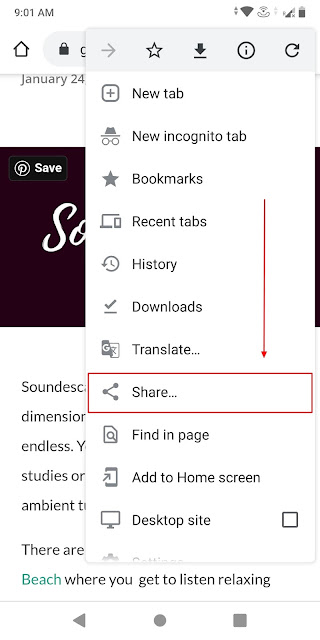











Comments
Post a Comment