- Get link
- X
- Other Apps
There are several ways you can save opened tabs for later in Firefox. Saving your tabs for later can save you a lot of time in the future. Instead of trying to remember the webpages or websites from memory or digging through bookmarks, you can directly access them together in groups or sessions.
How to save tabs on exit in Firefox
Saving all tabs using the default option
1. Right-click on any of the open tabs from your group of opened tabs. This will open the context menu.
Now, right-click again and select Bookmark Tabs.
A new window called “New Bookmarks” will open up.
Give the folder a name and choose your desired folder
and finally click on Add Bookmarks to save the bookmarks.
Save open tabs for later in Firefox using extensions
By using Tab Session Manager
Tab Session Manager can save all your tabs into sessions. To use this add-on for Firefox, first install it from the Firefox Add-ons store.
Click on the three vertical lines on the upper-right corner of Firefox.
Then select Add-ons.
Now the Add-ons page will open. Search for Tab Session Manager in the search bar.
Or you can install directly from this link - Tab Session Manager
It auto saves browsing sessions or you can save a particular session for later browsing.
Click on the Tab Session Manager icon and click on Save to save your tabs for later in Firefox.
By using OneTab
OneTab is another great add-on for Firefox by which you can manage your tabs for later browsing.
To save your opened tabs for later, just click on the OneTab add-on icon.




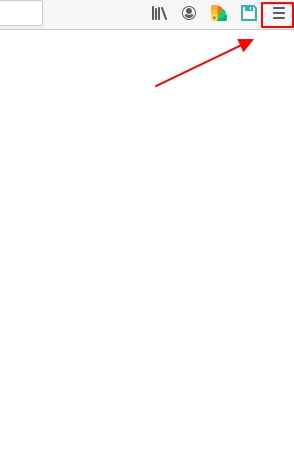


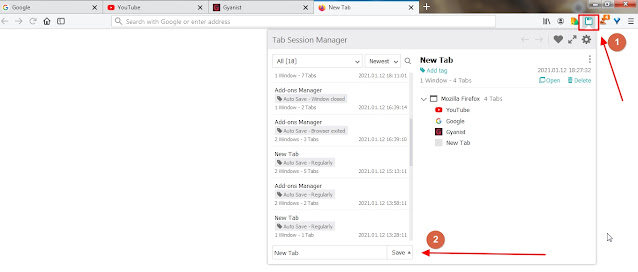
Comments
Post a Comment